How to Track Your Portfolio in Google Sheets?
Download free Google Sheet Portfolio Tracker now: https://www.vrdnation.com/useful-links
Recommended Read: Pump and Dump Schemes in Stock Market
Introduction
A lot of investors have a tough time managing their portfolios. And the problem is not so much that their stocks are not performing well. The problem is much more basic. Most of the time, the reason is that they have multiple trading accounts and it is hard to see a consolidated view of all their holdings.
On top of that, sometimes, people forget their passwords or they get busy and completely lose track of their portfolios. So let me make your life easier by giving a very simple, yet elegant solution to this problem. Welcome to VRD nation folks, a challenge dedicated to Indian traders and investors. If you’re here for the first time, don’t forget to subscribe.
We are creating hundreds of in-depth videos on the Indian stock market. And our mission is to make you a better investor and a trader. All right, let’s get going.
This is a sample portfolio that I have created in Google sheets, which shows me how my portfolio and specific stocks are performing in real-time. I don’t have to do anything.
Open this file anytime and it shows me the complete picture. It is fast, it’s easy. It’s elegant. So now I’m going to show you, step-by-step how you can track your portfolio. The first thing you have to do is download the file from the link given in the description below. The link will get you here from where you can download this file.
Once you have downloaded the file, go to file. Make a copy to make your copy. Now let’s understand this file. There are two tabs here, one for portfolio, and the other one is for symbols, which I will explain in a minute. Let’s start with the portfolio tab.
The first column here is an account from which you bought the shares. For example, I have bought shares from three different accounts, but if you only have one account that no issues. Just put the same name in all the rows. Next is the company whose shares you bought, the date on which you bought them, the number of shares and their buying price. For example, On the 24th of October, 2018, I bought a hundred shares of Infosys for 650 rupees.
You just have to provide this much information. That’s it. The rest is automatically calculated and updated by Google sheets. As you can see the profits and losses are tracked here. Profits are automatically coloured in green, losses are in red and on the top here is the total value of the portfolio. The total cost, the current value of your portfolio and the profits and losses.
So right now my portfolio shows that the stocks that I bought at seven and a half lakh rupees are currently valued at about nine and a half lakh rupees, and I’m making a profit of two LAKH RUPEES. The last column here is the holding days that show you for how long you have been holding the stock. Now let’s see how this information is automatically populated.
For that, let’s go to the symbols tab here. You will see that there are three columns, stock, Google symbol, and the price. For example, here, the stock is Maruti. Its Google symbol is NSE: Maruti. NSE refers to the stock exchange from which we are getting the price and then the current price of this stock.
Now you only have to enter the first two columns. The third column will be automatically populated by Google sheets. Let me take a couple of examples to show you how this works. Let’s say I bought these two stocks, Escorts and ICICI bank and have to add them to the sheet. So for adding Escorts, first, we’ll have to find its Google symbol for that, I will go to Google finance right here, and type in Escort.
So this right here will give you the symbol that is NSC colon escorts. So we’ll come back to the sheet and I will type in Escorts NSE: ESCORTS tab. And now what I have to do is just copy the price from the previous cell and paste it. As you can see, the latest price of escorts is copied into the cell. Now we go back to the portfolio and add the information about escorts. So we bought it from ICICI here direct.
The name here should match exactly the name that we give in the stock column that is Escorts. So the best thing is to just copy this and paste that. 1st of March the number of shares, let’s say a hundred, the buying price, let’s say 750 and the next thing you have to do is very easy. Just select these cells from the previous row. Copy and paste. As simple as that.
Now from here onwards, you open this sheet any time and you can easily track ESCORTS along with the other stocks in your portfolio. You don’t have to do anything else. Let’s add one more stock just to make sure that we clearly understand this time it is ICICI bank.
So we go back to Google finance by typing ICICI Bank and as we can see, the symbol is NSE: ICICI BANK. So we come back to the portfolio sheet, go to the symbols and type in ICICI BANK, the symbol will be NSE: ICICIBANK. Make sure that the symbol is exactly right because if we don’t do that, Google will not be able to find the stock. Copy and paste as you can see.
So now we will go back to the portfolio and this time let’s make sure that this is right. This time we will make it sharekhan. ICICI Bank, 100 shares, buying price of 300 and then what I have to do is just copy these cells. Click copy, and just paste that.
As you can see here, the total profits and losses and the current values are automatically getting updated as well. Now there are a few important points you have to remember. first, if the stocks split or you get bonus shares, you will have to make the corresponding adjustments. If you don’t know how to do that, reach out to my team and they will help you out. Second, which is very important is that don’t delete any columns from the sheet because it can mess up the calculations.
And the third thing is that you always have to type the symbols correctly. A lot of times what people do is that they come here and then they just copy and when they are just trying to paste it back there, it creates a problem because if you see this edit, it comes as N a. The reason people have this problem is that there is an extra space between the column and ICICI bank.
That’s the name? So what they have to do is you go and do a backspace and this time it will pick the right price. That’s it, guys. It’s really easy. Just play around with it a couple of times and let us know if you have any questions you can make the sheet even fancier by adding email alerts. So let’s say you can define a rule that if a specific stock falls below, let’s say 10%, you should get an email alert.
So if the stock does fall below 10% of your buying price, you will get an email alert. There is so much more you can do with this. If you guys are interested in finding out more, let us know in the comment section below, and we’ll make another video on that. Now, you know how to track your portfolio, but do you know which stocks to buy?
Do you know, based on what factors you should be picking the stocks and do you know what is the right time for entering into the stock market? We have made an entire series of videos on fundamental analysis, which will take you step-by-step on how to analyze the stocks and how to enter into the stock market. do check them out as well.
So I hope that you learned something new today, and if you found this video useful, do let us know in the comment section below, and don’t forget to subscribe to the channel, if you haven’t already.
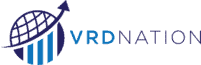


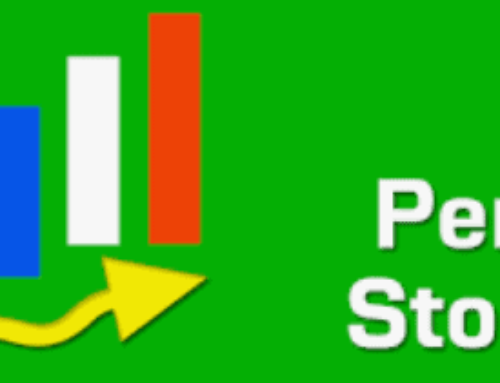

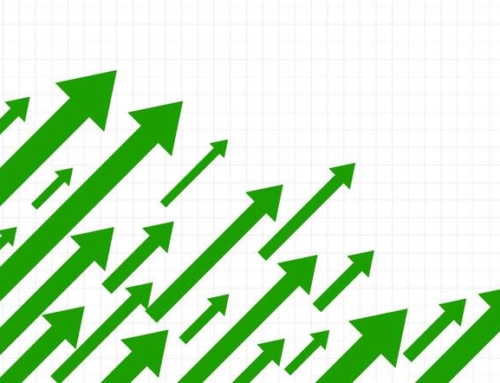

Leave A Comment